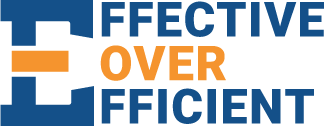Why Apple’s Sandboxing Feels Annoying—But Keeps You Safe
Why Apple’s Sandboxing Feels Like a Pain—But Actually Protects Us All
If you’ve ever tried to automate something on your Mac—like moving files, renaming attachments, or accessing folders from an app—you’ve probably run into sandboxing. And maybe, like me, you’ve had the moment where you thought:
“Why on earth do I have to jump through this many hoops just to do something so simple?!”
That frustration is real. Sandboxing can feel like Apple doesn’t trust us with our own tools. But the more I dig into it—and the more I explain it to others—the more I’ve come to appreciate why these boundaries are in place.
Let’s break it down.
---
What is Sandboxing?
In plain English: Sandboxing keeps apps in their own playpen.
Imagine a literal sandbox on a playground. Kids (apps) can play in the sandbox, but they’re not allowed to run off and mess with the rest of the park. They can’t steal your lunch, dig in someone else’s backpack, or jump on the swing set unless you explicitly give them permission.
This is Apple’s way of saying:
“You can do cool stuff—but only where it’s safe.”
---
Why It Feels Like a Nuisance
If you’re building automations, writing shortcuts, or just using a power-user tool like Keyboard Maestro or Hazel, you’ve probably run into walls like:
“This folder is not accessible.”
“You need to grant permission.”
“App X can’t control App Y.”
In one recent example, I had to use regex (regular expressions) in a file path just to step back one level in a folder structure—because the Shortcut I made couldn’t access the parent folder directly. It felt ridiculous. Regex just to go up one level?
But here’s the key:
It’s not because Apple wants to make your life hard.
It’s because they don’t want a rogue app—or malware pretending to be an app—running wild on your system.
---
Security for the Masses
Most people aren’t power users. They’re clicking email links, opening attachments, installing “free” PDF tools from popups.
Without sandboxing, a malicious app could:
Read every file on your system.
Upload sensitive data silently.
Access your webcam or mic.
Move or delete files without you ever knowing.
Sandboxing stops that cold. It says, “You can only operate inside your little box unless the user specifically opens the door for you.”
---
So… Are We Stuck?
Not at all.
What I’ve found—and what I teach my clients—is that you can still build powerful workflows within the sandbox. You just have to:
Think a little differently.
Get creative with tools like regex or bridge apps.
Use automation apps that do have the right permissions, like Keyboard Maestro or Automator (or even Shortcuts with the right setup).
Yes, it’s a few extra steps.
Yes, sometimes it feels like overkill.
But it’s a small price to pay for the level of security that protects millions of users—including our parents, coworkers, and clients who would otherwise be one bad click away from disaster.
---
The Bottom Line
Sandboxing isn’t about slowing you down—it’s about keeping the wrong apps out, so the right ones can still do their job safely. Once you understand that, you can start working with the system instead of fighting against it.
You can even teach it a few new tricks.
---
🔧 Need help navigating Apple’s sandboxing or building automations that play nicely with macOS?
Contact me and let’s make your Mac work for you—not against you.
Coming Soon: Mac Shortcuts That Save You Time
I’m building a growing library of quick, powerful automations designed for everyday Mac users—no coding, no subscriptions, just results.
Whether you’re managing a business solo, juggling creative projects, or just trying to make fewer mistakes in your day, these one-click shortcuts will help you:
Eliminate repetitive tasks
Avoid typos and copy-paste errors
Stay focused and in control of your workflow
Want to be the first to try them? Got an idea you'd like to see automated?
Effective Over Efficient